The webmail facility currently supports VCARD and CSV files types for importing Contacts from other Mail applications.
Once you have exported your address book from another application, login to the webmail facility and click on Address Book in the top right.
Now log in to to the new webmail system at https://webmail.ib.com.au
1. Select 'Contacts' from the menu bar on the left.
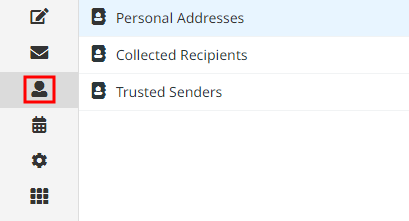
2. Click on the down-arrow import button

3. Click on 'Browse' to find and select the VCF file you wish to import.
Note! If you have groups in your address book be sure to select "All" in the "Import Group Assignment" drop down.
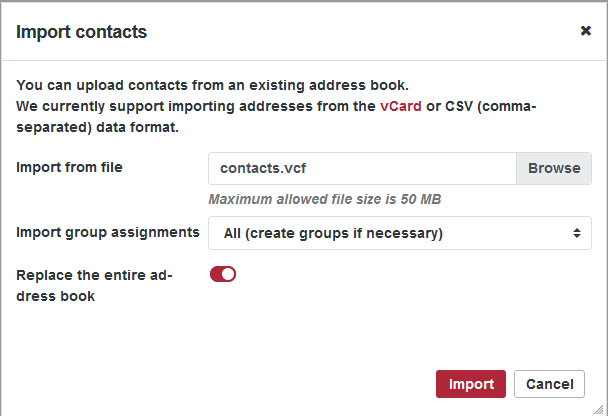
4. Once you have selected your file, click the 'Import' button.
5. You should see a message like the following:
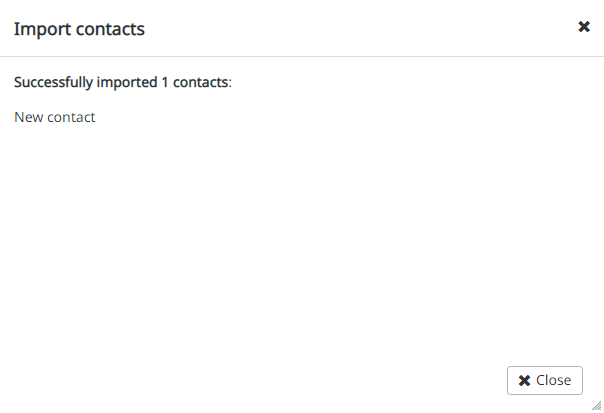
This means your contacts are now imported. You will not see any groups immediately but if you reload the page they will appear unless you missed the "Import Group Assignment" drop down at step 3 in which case you can repeat the import and have it replace the entire address book.
Sorted!