You will need the following...
1. Open Mail, this can be found in the Applications Folder or by searching Mail from the Magnifying Glass in the top right corner of the screen
2. As shown below, you will need to choose which type of account to setup. Select Other Mail Account... and click Continue
3. Next you will need to fill out the following listed below and then click Sign In

4. The Mail Server Info screen will be displayed next. Fill out the details listed below and click Sign In
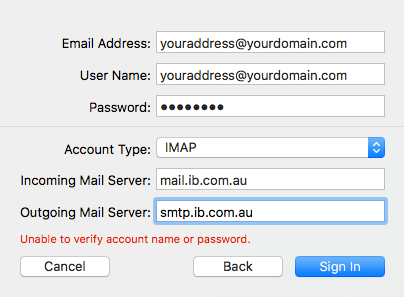
5. Next you will see the screen below, click Done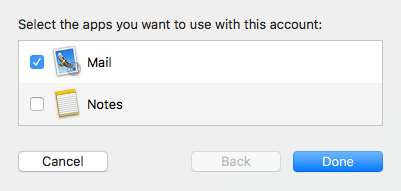
6. Done